今天给大家分享用Python 爬虫+tkinter界面来实现历史天气查询。
一、实现效果
运行效果
运行效果如下:
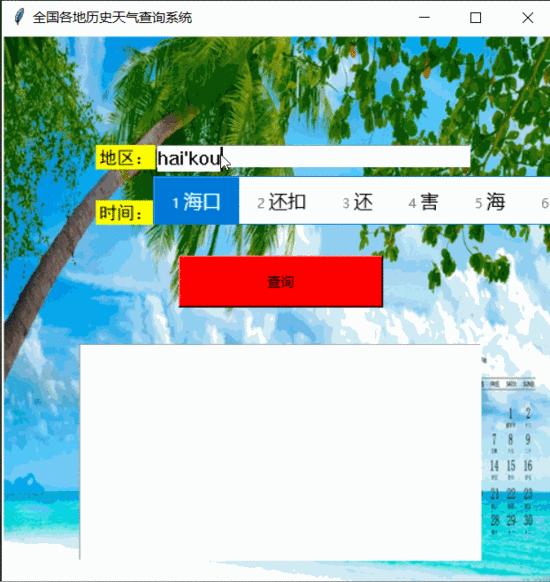
二、基本思路
导入用到的库
import requests from lxml import etree import re import tkinter as tk from PIL import Image, ImageTk from xpinyin import Pinyin1. 爬虫部分
目标url:https://lishi.tianqi.com/
该网站提供了全国34个省、市所属的2290个地区的历史天气预报查询,数据来源于城市当天的天气信息,可以查询到历史天气气温,历史风向,历史风力等历史天气状况。
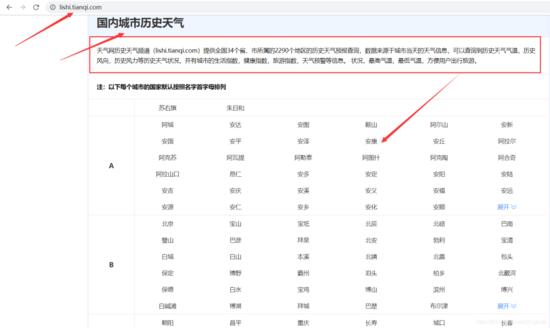
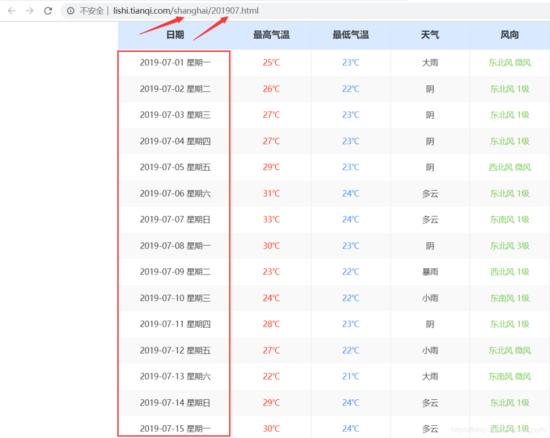
分析网页可以发现,某个地区、某个月的所有天气数据的url为:https://lishi.tianqi.com/ + 地区名字的拼音 + '/' + 年月.html。根据用户输入的地区和时间,进行字符串的处理,构造出url,用于request请求有该月所有天气信息的页面,获取响应后Xpath定位提取用户输入的要查询的日期的天气信息,查询结果显示在tkinter界面。
爬虫代码如下:
def spider(): headers = { 'user-agent': 'Mozilla/5.0 (Windows NT 6.2; WOW64) AppleWebKit/535.24 (KHTML, like Gecko) Chrome/19.0.1055.1 Safari/535.24', "referer": "https://lishi.tianqi.com/chengdu/index.html" } p = Pinyin() place = ''.join(p.get_pinyin(b1.get()).split('-')) # 获取地区文本框的输入 变为拼音 # 处理用户输入的时间 # 规定三种格式都可以 2018/10/1 2018年10月1日 2018-10-1 date = b2.get() # 获取时间文本框的输入 if '/' in date: tm_list = date.split('/') elif '-' in date: tm_list = date.split('-') else: tm_list = re.findall(r'\d+', date) if int(tm_list[1]) < 10: # 1-9月 前面加 0 tm_list[1] = f'0{tm_list[1]}' # 分析网页发现规律 构造url # 直接访问有该月所有天气信息的页面 提高查询效率 url = f"https://lishi.tianqi.com/{place}/{''.join(tm_list[:2])}.html" resp = requests.get(url, headers=headers) html = etree.HTML(resp.text) # xpath定位提取该日天气信息 info = html.xpath(f'//ul[@class="thrui"]/li[{int(tm_list[2])}]/div/text()') # 输出信息格式化一下 info1 = ['日期:', '最高气温:', '最低气温:', '天气:', '风向:'] datas = [i + j for i, j in zip(info1, info)] info = '\n'.join(datas) t.insert('insert', ' 查询结果如下 \n\n') t.insert('insert', info) print(info)2. tkinter界面
代码如下:
def get_image(file_nam, width, height): im = Image.open(file_nam).resize((width, height)) return ImageTk.PhotoImage(im) win = tk.Tk() # 设置窗口title和大小 win.title('全国各地历史天气查询系统') win.geometry('500x500') # 画布 设置背景图片 canvas = tk.Canvas(win, height=500, width=500) im_root = get_image('test.jpg', width=500, height=500) canvas.create_image(250, 250, image=im_root) canvas.pack() # 单行文本 L1 = tk.Label(win, bg='yellow', text="地区:", font=("SimHei", 12)) L2 = tk.Label(win, bg='yellow', text="时间:", font=("SimHei", 12)) L1.place(x=85, y=100) L2.place(x=85, y=150) # 单行文本框 可采集键盘输入 b1 = tk.Entry(win, font=("SimHei", 12), show=None, width=35) b2 = tk.Entry(win, font=("SimHei", 12), show=None, width=35) b1.place(x=140, y=100) b2.place(x=140, y=150) # 设置查询按钮 点击 调用爬虫函数实现查询 a = tk.Button(win, bg='red', text="查询", width=25, height=2, command=spider) a.place(x=160, y=200) # 设置多行文本框 宽 高 文本框中字体 选中文字时文字的颜色 t = tk.Text(win, width=30, height=8, font=("SimHei", 18), selectforeground='red') # 显示多行文本 t.place(x=70, y=280) # 进入消息循环 win.mainloop()tkinter界面效果如下:
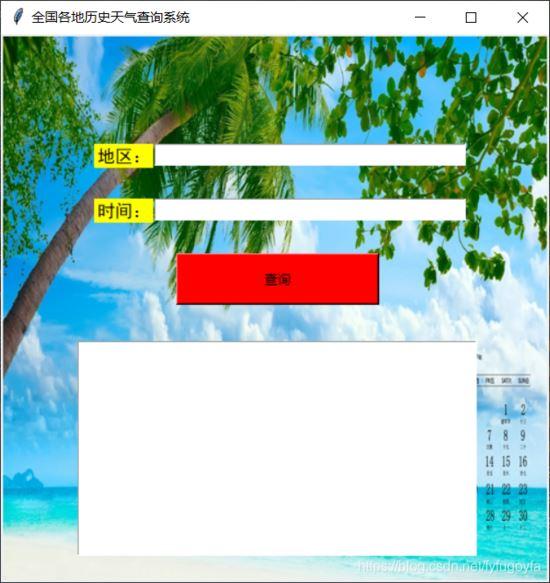
结语
以上就是这篇文章的全部内容了,希望本文的内容对大家的学习或者工作具有一定的参考学习价值,谢谢大家对小编的支持。
获得 本文完整代码
链接: https://pan.baidu.com/s/1ZCSRIqoOjrxTcLxLYOFiiQ 提取码: wb4f
到此这篇关于Python爬虫+tkinter界面实现历史天气查询的思路详解的文章就介绍到这了,更多相关Python爬虫tkinter界面历史天气查询内容请搜索python博客以前的文章或继续浏览下面的相关文章希望大家以后多多支持python博客!
-
<< 上一篇 下一篇 >>
标签:requests
Python爬虫+tkinter界面实现历史天气查询的思路详解
看: 1292次 时间:2021-03-27 分类 : python爬虫
- 相关文章
- 2021-07-20Python爬虫基础之爬虫的分类知识总结
- 2021-07-20Python爬虫基础讲解之请求
- 2021-07-20PyQt5爬取12306车票信息程序的实现
- 2021-07-20Python爬虫之m3u8文件里提取小视频的正确姿势
- 2021-07-20如何用python抓取B站数据
- 2021-07-20快速搭建python爬虫管理平台
- 2021-07-20Python爬虫之获取心知天气API实时天气数据并弹窗提醒
- 2021-07-20Python爬虫之批量下载喜马拉雅音频
- 2021-07-20python使用pywinauto驱动微信客户端实现公众号爬虫
- 2021-07-20Requests什么的通通爬不了的Python超强反爬虫方案!
-
搜索
-
-
推荐资源
-
Powered By python教程网 鲁ICP备18013710号
python博客 - 小白学python最友好的网站!