本文实例为大家分享了wxPython实现带颜色进度条的具体代码,供大家参考,具体内容如下
【问题描述】
1、在使用wxpython创建进度条时遇到如下问题,使用SetForegroundColour和SetBackgrounColour指令在Win7下不生效,即无法改变进度条的颜色及其背景颜色。
2、查阅资料发现wx.lib.agw.pygauge可以实现进度条颜色的修改(具体指令请参考pygauge说明文档),但其显示效果为平面较差(如下图):
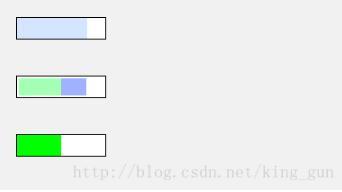
图1-1 pygauge制作的进度条
期望实现的进度条效果如下:
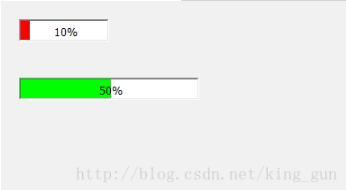
图1-2 期望效果图
【程序代码】
# --------------------------------------------------------------------------------- # # GAUGE wxPython # # Jin Jianchao, @ 25 Oct 2013 # Mail: jianchaojin@gmail.com # # End Of Comments # --------------------------------------------------------------------------------- # """ Description =========== Draw color gauge with wxpython Usage ===== Usage example:: import wx import Gauge class MyFrame(wx.Frame): def __init__(self, parent): wx.Frame.__init__(self, parent, -1, "ColourGauge Demo") panel = wx.Panel(self) gauge1 = Gauge.ColourGauge(panel, -1, size=(100, 25)) gauge1.setPercent(0.8) gauge1.setBarColour(wx.RED) gauge1.setBackgroundColour(wx.WHITE) gauge2 = Gauge.ColourGauge(panel, -1, size=(200, 50)) gauge2.setPercent(0.9) gauge2.setBarColour(wx.RED) gauge2.setBackgroundColour(wx.BLUE) sizer = wx.BoxSizer(wx.VERTICAL) sizer.Add(gauge1, 0, wx.ALIGN_CENTER_VERTICAL|wx.ALL, 20) sizer.Add(gauge2, 0, wx.ALIGN_CENTER_VERTICAL|wx.ALL, 20) panel.SetSizer(sizer) sizer.Layout() # our normal wxApp-derived class, as usual app = wx.App(0) frame = MyFrame(None) app.SetTopWindow(frame) frame.Show() app.MainLoop() """ import wx import wx.lib.fancytext as fancytext class ColourGauge(wx.Panel): def __init__(self, parent,id, pos=wx.DefaultPosition, size=wx.DefaultSize): wx.Panel.__init__(self, id=id, parent=parent, pos=pos, size=size, style=wx.TAB_TRAVERSAL) # creat Gauge self.gauge = Gauge(self, id=-1, size=size) self.SetAutoLayout(True) lc = wx.LayoutConstraints() lc.top.SameAs(self, wx.Top, 0) #AsIs() lc.left.AsIs() lc.height.AsIs() lc.right.SameAs(self, wx.Right, 0) self.gauge.SetConstraints(lc) def setPercent(self, percent): self.gauge.setPercent(percent) def setBackgroundColour(self, colour): self.gauge.SetBackgroundColour(colour) def setBarColour(self, colour): self.gauge.color = colour def getBarColour(self): return self.gauge.color def setStep(self,step): self.gauge.step=step def makeStep(self): if self.gauge.percent>=1.: return self.gauge.percent+=self.gauge.step if self.gauge.percent>1.: self.gauge.percent=1. self.Refresh() self.Update() class Gauge(wx.Control): default_color = "GREEN" # "MAGENTA","BLUE" # "GREEN" "RED" "YELLOW" def __init__(self, parent,id,pos=wx.DefaultPosition,size=wx.DefaultSize): wx.Control.__init__(self, parent, id, pos, size) self.SetBackgroundColour(wx.WHITE) self.color= Gauge.default_color self.percent = 0.0 self.step = 0.0 wx.EVT_PAINT(self, self.OnPaint) def OnPaint(self, evt): dc = wx.PaintDC(self) dc.Clear() dc.BeginDrawing() dc.SetPen( wx.Pen(self.color,0) ) dc.SetBrush( wx.Brush(self.color) ) w,h = self.GetSizeTuple() dc.DrawRectangleRect((0,0,w*self.percent,h)) percentStr= "%d%%"% int(self.percent*100) tx, ty = fancytext.getExtent(percentStr, dc) dc.DrawText(percentStr, w/2-tx/2, h/2-ty/2) dc.EndDrawing() def setPercent(self,percent): if percent <0 or percent >1.: return self.percent = percent def setColor(self,color): self.color = color def getColor(self): return self.color def setStep(self,step): self.step=step def makeStep(self): if self.percent>=1.: return self.percent+=self.step if self.percent>1.: self.percent=1. self.gauge.Refresh() self.gauge.Update()以上就是本文的全部内容,希望对大家的学习有所帮助,也希望大家多多支持python博客。
-
<< 上一篇 下一篇 >>
标签:wxpython
wxPython实现带颜色的进度条
看: 1967次 时间:2021-02-15 分类 : python教程
- 相关文章
- 2021-12-20Python 实现图片色彩转换案例
- 2021-12-20python初学定义函数
- 2021-12-20图文详解Python如何导入自己编写的py文件
- 2021-12-20python二分法查找实例代码
- 2021-12-20Pyinstaller打包工具的使用以及避坑
- 2021-12-20Facebook开源一站式服务python时序利器Kats详解
- 2021-12-20pyCaret效率倍增开源低代码的python机器学习工具
- 2021-12-20python机器学习使数据更鲜活的可视化工具Pandas_Alive
- 2021-12-20python读写文件with open的介绍
- 2021-12-20Python生成任意波形并存为txt的实现
-
搜索
-
-
推荐资源
-
Powered By python教程网 鲁ICP备18013710号
python博客 - 小白学python最友好的网站!